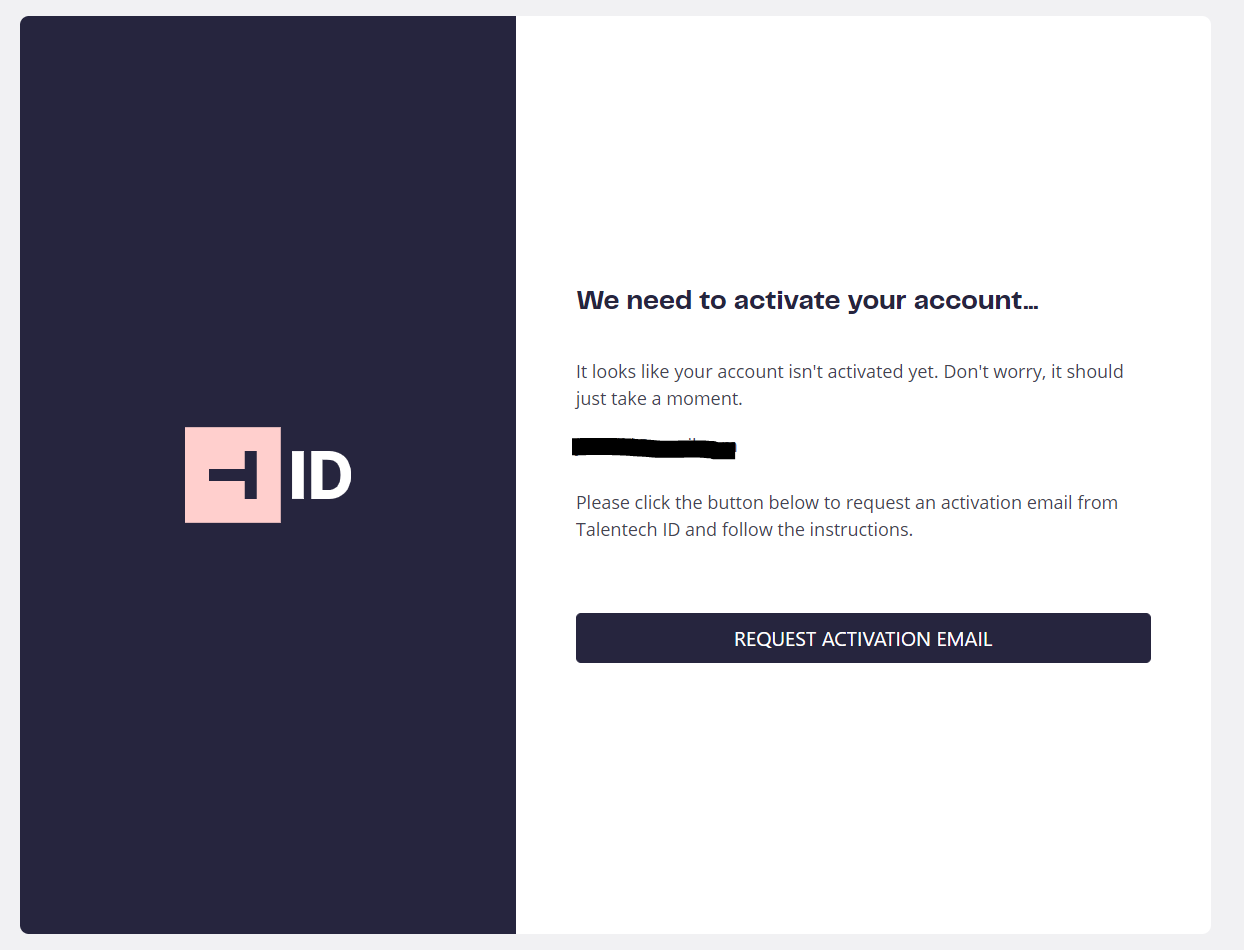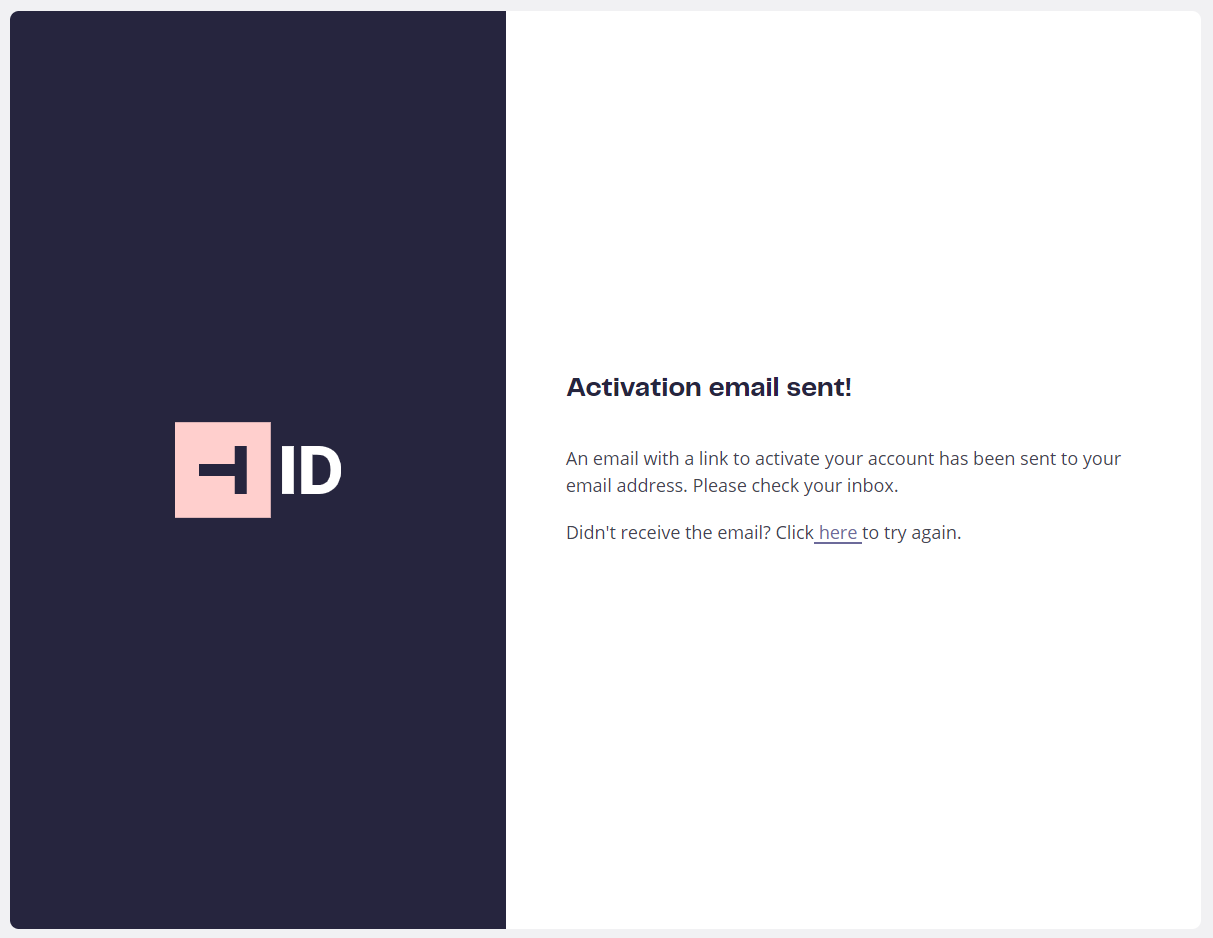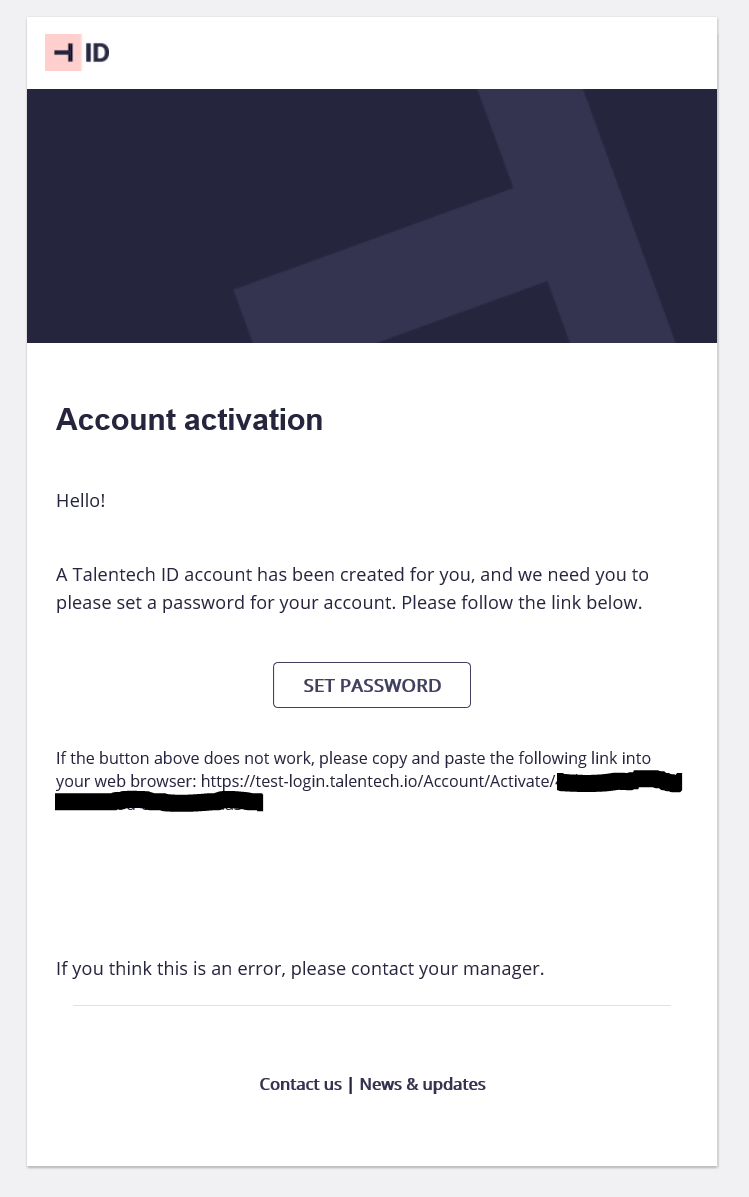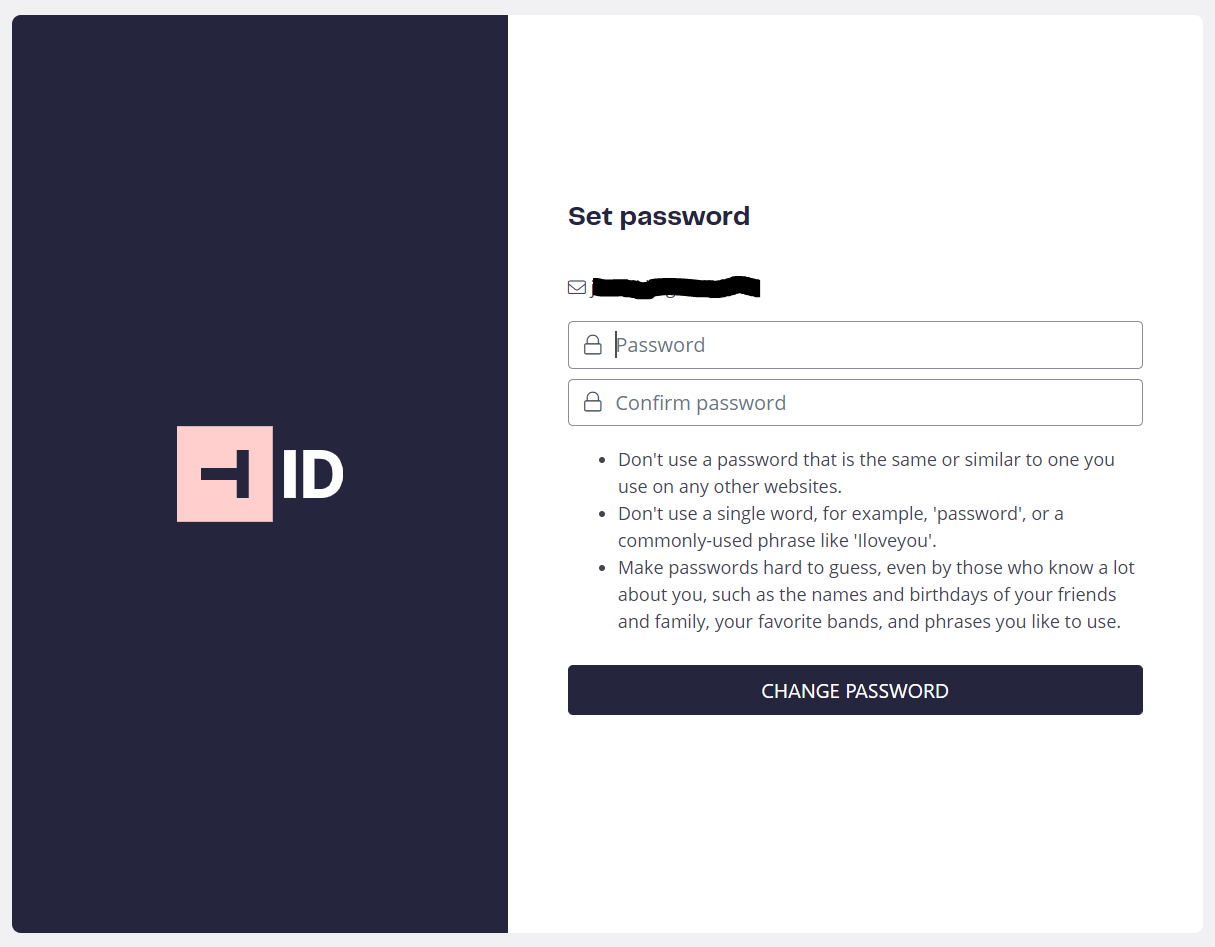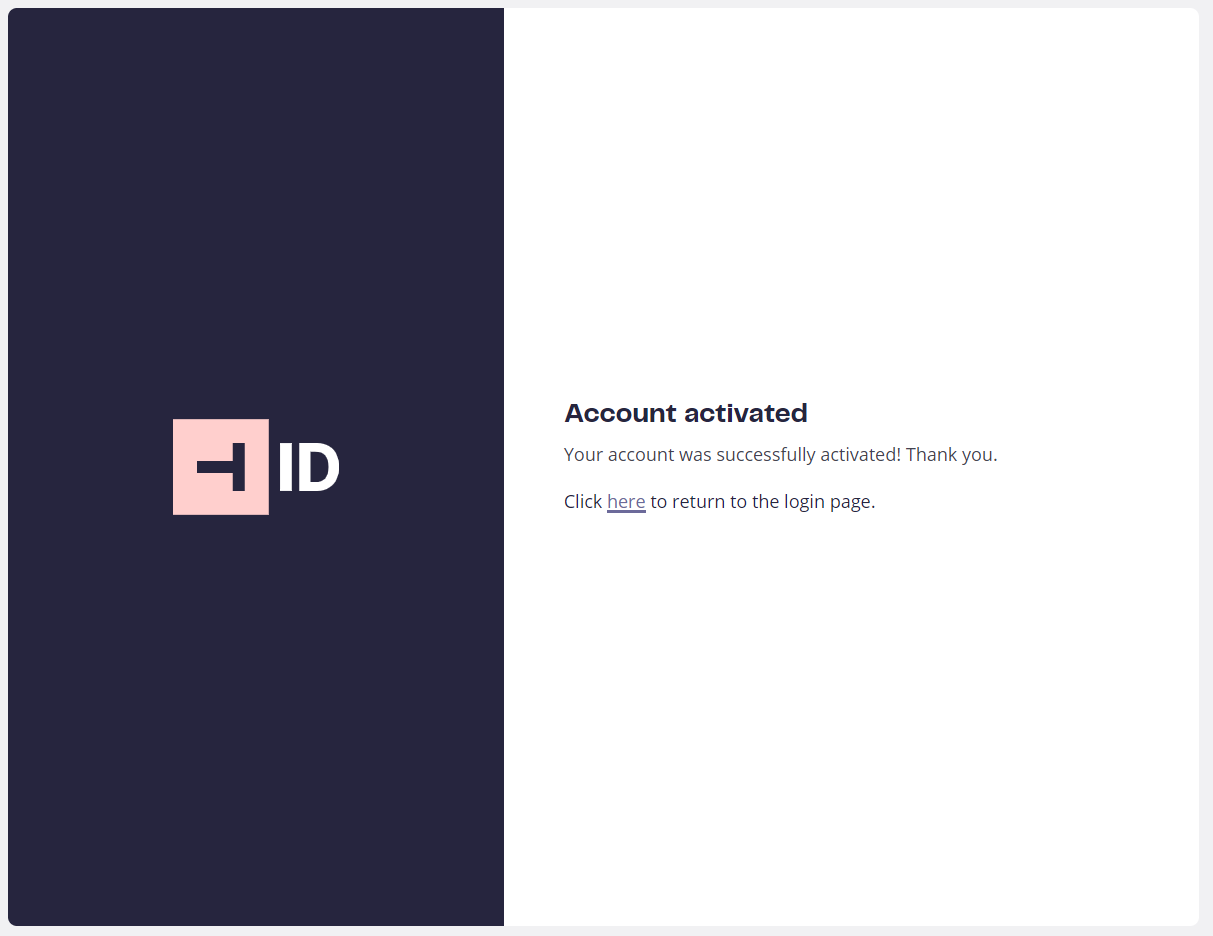Table of Contents
I don't recieve the "Account Activation" email
When you log in to Talentech ID the first time, you are asked to activate your account. When you click the button to order an account activation, we will send you an email to the email address you use as username. This email can end up in your Spam folder, so please have a look there if you don't get it in your inbox. If you do not recieve the mail, it can be that your company is blocking the email on the email server. Please ask your company to add the domain @talentech.email to the whitelist.
Have a look at our detailed troubleshooting guide for email delivery.
How does the activation process work?
The first time you log in via Talentech ID, you need to activate your account. The activation is necessary to make sure you are the owner of the email address that is your username. You will be presented with a screen like shown below and need to click the button "Request activation email". You will then get an email and need to click the green button to set a new password for your account. It could take a few minutes before the email arrives in your inbox.
Bookmarking the login page doesn't work
Google Chrome:
- In your web browser, press Ctrl + Shift + O. This will open a page where bookmarks can be managed in Chrome. This page can also be found by using the menu button in the top right corner of the browser.
- In the bookmark administration page there should be a menu button in the top right corner. Open this and press 'Add new bookmark'.
- Create a name of your choice, for instance 'Talent Recruiter'
- In the URL-field, add the url you've been given by HR Manager, i.e. https://recruiter.hr-manager.net/login.aspx?customer=<your-customer-alias>
- Press ok. The new bookmark should now work.
Internet Explorer:
- Open a new tab and press Alt + C to open the bookmark menu. Add a new bookmark and give it a name of your choice, I.e. 'Talent Recruiter'
- In the favorites menu, locate the newly created bookmark.
- Right click the bookmark and press Properties
- In the Web Document tab:
- Change the URL to the login link you've been given by HR Manager, i.e. https://recruiter.hr-manager.net/login.aspx?customer=<your-customer-alias>
- Press ok. The new bookmark should now work
How can I whitelist email from Talentech ID?
Have a look at our detailed troubleshooting guide for email delivery.